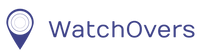Safety & General Warnings
- The GPS will not work when the device is powered off or the SIM card/GSM network does not have coverage/is out of service.
- The device is waterproof to -1 meter of water up to a water temperature of 20 degrees Celsius. The device is not vapour proof so steam conditions or hot water should be avoided. If the back of the device or the side sim card port have been opened the device is no longer waterproof.
- Do not attempt to repair the device yourself, as any modification to the product will affect the use of the product and affect the warranty. Opening the device will make your warranty null and void, if not carried out by a qualified professional. Removing the sim card when the device is powered on may cause damage to the device. If removing the WatchOvers sim card, the device must be powered off before removing and when fitting the sim card, then powered on with the sim card fitted to avoid damage to the device. We recommend that you do not open the back of the device or the sim port door on the side of the device.
- Please keep the device away from fire and high temperature.
- Use only the original accessories recommended by the manufacturer. Using other accessories may be dangerous and invalidate all warranties and licences.
- Avoid cleaning with corrosive cleaning agents and chemicals, use a soft, dry cloth to clean the device.
- It is prohibited to use the device at the petrol stations, restricted chemical plants or near oil depots as such use of the device in the above environments may raise the risk of explosion.
- For Air travel please follow the airline mobile phone guidelines and power off the device when requested. The manufacturer does not accept responsibility for any damage which may be caused by Airport X-ray equipment.
- Batteries should be disposed of responsibly. It is dangerous to try to open the battery or throw the battery into a fire. Never place the battery in the hands of children.
App Versions
There is continuous upgrading and updating to enhance this product, thus the content may be different to your product, which is subject to change without prior notice. The illustrations in the Users’ Manual are for your reference only. WatchOvers Limited reserves the right to change the User’s Manual. 1st May 2018.